A Trip Template allows you to save time, by leveraging the work that you put in, creating other Trips. Simply re-use the Template every time you need to duplicate a past Itinerary and/or Automated Tasks.
When to use Trip Templates
- You have similar TRIPS that reoccur quarterly, annually, etc.
- You require all of the same TASKS on your TRIPS
- You want to keep your descriptions, images, messaging, etc. across all of your TRIPS
More on Templates
- Any YouLi TRIP that you create can be turned into a TEMPLATE
- Ultimately, a TEMPLATE allows you to create just one outline of a TRIP PAGE and then customize Trips from your Template, tweaking details as needed
- Your chosen dates for a TRIP created from a Template will automatically synchronize for both your ITINERARY and AUTOMATED TASKS
- There is no limit to how many TEMPLATES you can create & they are safely stored in your TRIP DASHBOARD
Turn a Trip into a Template
1. In your TRIP DASHBOARD, click on the cog from your perfect TRIP
2. Click "CREATE TEMPLATE"
3. Give your TEMPLATE a name
4. Click "Copy"
NOTE: Your new Template will live in your "Templates" tab, in your Trip Dashboard, until you publish it. See below for how to do that.
Use a Template to create a new Trip
- In your TRIP DASHBOARD, go to TRIPS I'M PLANNING > TEMPLATES
- Find the TEMPLATE you want to create a new TRIP from
- Click on the cog icon
- Select "CREATE TRIP FROM"
- Give the TRIP a name
- Click "CREATE"
See this 2-min video, walking you through it: How to: Create a template & then create a trip from that template - Watch Video
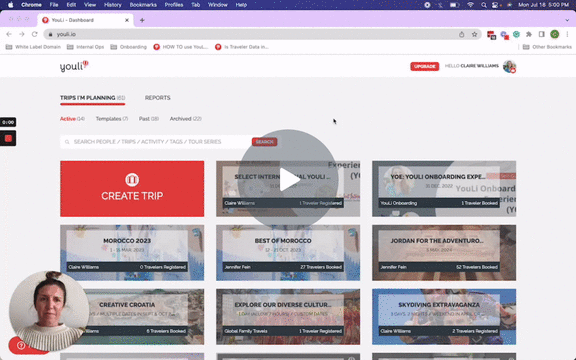
Customize your Trip, created from a Template
Remember to make all of the adjustments you need, such as:
- New TRIP DATES
- Different HIGHLIGHTS/ITINERARY ITEMS
- Modifications to AUTOMATED TASKS
- Change in PRICE
NOTE: Once you publish the Trip, it will automatically move to your ACTIVE tab and be accessible for traveler registration!
Need more help?
For more tips on pre-trip customer support join the YouLi community of travel professionals with monthly LIVE webinars and Q&A sessions.