YouLi is optimized for groups of people traveling together and in many cases, each individual Traveler will be handling their own payments and tasks. However, if you cater to couples, families or teams, then you need Invitation Groups.
What does an Invitation Group do?
When people are in the same INVITATION GROUP, they can:
- Pay together on one INVOICE
- Or pay separately (if you have the feature enabled)
- Respond to OPTIONAL ITEMS together (i.e. a camel ride or a market lunch)
- Complete each other's TASKS
- This can be disabled per group
IMPORTANT: If a Traveler in an Invitation Group is making a payment on their Invoice, by default it will be split across all travelers.
For this reason, this is not always a great setup for friends or roommates, so we recommend the Advanced Invitation Group options in that case.
Why are Invitation Groups useful?
- INVITATION GROUPS are helpful when one person wants to do all of the administrative work (i.e. paying, uploading passports & visas, etc.) for all group members
- They're especially useful for families and couples
- This behaves like a "booking" that includes multiple people since it includes all the payments and information for the couple or family are in one place.
- If you need to manage roommates in a way that works well with PACKAGE INVENTORY, you can use Advanced Invitation Groups
How can I set up an Invitation Group?
- You can allow your Travelers to register in an INVITATION GROUP. When a Traveler registers with extra people, they are automatically added to the same Invitation Group.
- Discover how you can update your Invitation Group settings to allow your Travelers to do this themselves, upon trip registration.
- Learn how to manage from the TripCRM
Can Planners add Travelers to an Invitation Group?
- YES! As a Trip Owner or Co-Planner, you have the ability to edit and manage INVITATION GROUPS, visible under MANAGE PEOPLE. You can change the Invitation Group name after the registration is made without breaking the group.
- Learn how to manage from the TripCRM
How can I tell if someone is in an Invitation Group?
Under MANAGE PEOPLE, each INVITATION GROUP will have the same colored group logo over their avatar, like the image below.
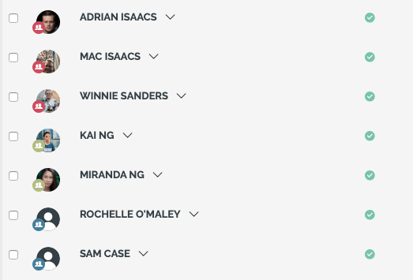
Can I set a maximum number of people who can be added (by Travelers) into an Invitation Group?
- YES! If you have said 'Yes' to allow your Travelers to register in INVITATION GROUPS, you'll be able to limit the number of people that can be added to an Invitation Group.
- There is no limit for Planners when they are creating Invitation Groups in the TripCRM.
Does everyone in the Invitation Group need to provide an email address?
- NO! Only one member of the INVITATION GROUP needs to give an email address. This is especially useful for couples and families with children, where the children may not have an email address.
- Alternatively, it is also okay if all members have provided their email address. Whoever clicks through on the notification to pay or complete the TASK will be allowed to do so.
WARNING: When using the "Pay separately" feature, ensure all members have an email to ensure they get reminders.
What if one person in my Invitation Group needs to have a different price for their Package?
- People in the same INVITATION GROUP are generally on the same PACKAGE since it’s used to track ROOM INVENTORY. However, you can set a PERSONALIZED PRICE for anyone in the group. See how to do that here.
- If you do put people on different Packages, they will count as separate Inventory for each Package.
Need more help?
Reach out to the YouLi Support Team via the chat box at the bottom of your screen or submit a Support Ticket request. If you need more advanced support, schedule a 1:1 Consulting session with one of our experts, and we will walk through Traveler flow options & best practices.